반응형
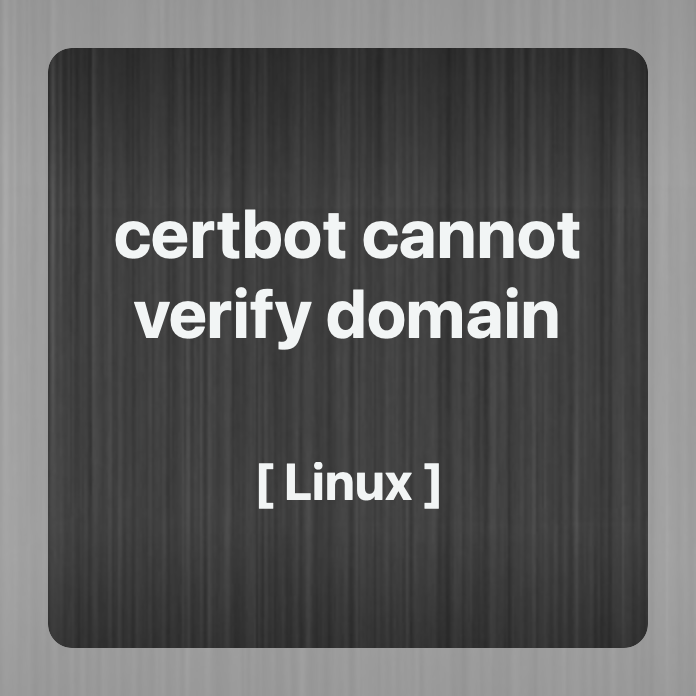
To fix these errors, please make sure that your domain name was entered correctly and the DNS A/AAAA record(s) for that domain contain(s) the right IP address.
ubuntu:~$ sudo certbot certonly --manual --email [your email] -d [your domain]
Saving debug log to /var/log/letsencrypt/letsencrypt.log
Plugins selected: Authenticator manual, Installer None
Obtaining a new certificate
Performing the following challenges:
http-01 challenge for yunamom.duckdns.org
- - - - - - - - - - - - - - - - - - - - - - - - - - - - - - - - - - - - - - - -
NOTE: The IP of this machine will be publicly logged as having requested this
certificate. If you're running certbot in manual mode on a machine that is not
your server, please ensure you're okay with that.
Are you OK with your IP being logged?
- - - - - - - - - - - - - - - - - - - - - - - - - - - - - - - - - - - - - - - -
(Y)es/(N)o: y
- - - - - - - - - - - - - - - - - - - - - - - - - - - - - - - - - - - - - - - -
Create a file containing just this data:
BzO0D9-Kkj1JueCT4iwAp81wuQiQH4Qo888_6liB4-Q.0Tc284K9HV1X9hq8oXsrv6Xy9c1aiwswFuGgGzK0F2o
And make it available on your web server at this URL:
http://yunamom.duckdns.org/.well-known/acme-challenge/BzO0D9-Kkj1JueCT4iwAp81wuQiQH4Qo888_6liB4-Q
- - - - - - - - - - - - - - - - - - - - - - - - - - - - - - - - - - - - - - - -
Press Enter to Continue도메인 소유권확인을 위한 작업 (check domain ownership)
기존 터미널 창을 그대로 두고 새창을 열어서 파일생성 (open new terminal and create data)
ubuntu:~$ sudo vi /var/lib/tomcat9/webapps/ROOT/.well-known/acme-challenge/BzO0D9-Kkj1JueCT4iwAp81wuQiQH4Qo888_6liB4-Qsudo vi /var/lib/tomcat9/webapps/ROOT/.well-known/acme-challenge/BzO0D9-Kkj1JueCT4iwAp81wuQiQH4Qo888_6liB4-Q
Create a file containing just this data:
BzO0D9-Kkj1JueCT4iwAp81wuQiQH4Qo888_6liB4-Q.0Tc284K9HV1X9hq8oXsrv6Xy9c1aiwswFuGgGzK0F2oESC → :wq (save)
기존 터미널로 돌아가서 엔터를 눌러주면 완료 :D
Waiting for verification...
Cleaning up challenges
IMPORTANT NOTES:
- Congratulations! Your certificate and chain have been saved at:
/etc/letsencrypt/live/yunamom.duckdns.org/fullchain.pem
Your key file has been saved at:
/etc/letsencrypt/live/yunamom.duckdns.org/privkey.pem
Your cert will expire on 2022-10-18. To obtain a new or tweaked
version of this certificate in the future, simply run certbot
again. To non-interactively renew *all* of your certificates, run
"certbot renew"
- If you like Certbot, please consider supporting our work by:
Donating to ISRG / Let's Encrypt: https://letsencrypt.org/donate
Donating to EFF: https://eff.org/donate-le
NginX에 SSL 연결하기
NginX의 site-available에 있는 site conf에서 아래와 같이 443번 포트를 개방해주고, ssl 인증서를 넣어준다.
server {
listen 80;
listen [::]:80;
# HTTPS 443 포트 개방
listen 443 ssl;
listen [::]:443 ssl;
root /var/www/html;
server_name yunamom.duckdns.org;
#SSL 인증서
ssl_certificate /etc/letsencrypt/live/yunamom.duckdns.org/fullchain.pem;
ssl_certificate_key /etc/letsencrypt/live/yunamom.duckdns.org/privkey.pem;
location / {
proxy_pass http://127.0.0.1:5555;
}
}
NginX Reload 및 확인
NginX 리로딩 후, https으로 페이지가 열리게 된다.
$ sudo service nginx reload300x250
'서버 > Linux' 카테고리의 다른 글
| [Linux] fail - deploy upload failed, exception : permission denied (0) | 2022.10.01 |
|---|---|
| Problem binding to port 80: Could not bind to IPv4 or IPv6. (0) | 2022.07.05 |
| [Linux] certbot 404 에러 type: unauthorized 해결하기 (2) | 2022.04.19 |
| [Linux] certbot 명령으로 인증서 삭제하는방법 (0) | 2022.04.19 |
| [Linux] 리눅스 기본 명령어 (0) | 2022.04.13 |



